We have designed a walkthrough with screenshots to answer some common questions clients have around the new invoicing platform. As detailed in a previous communication the new system will reduce manual payment reconciliation errors, increase efficiency and provides additional payment options such as Bank Transfer and more in the near future.
With robust security, reliable protection of your data and the highest level of PCI Compliance, you can rest assured your data is safe with IntegraPay.
We understand all systems aren’t perfect but encourage and hope you will embrace this new payment platform so we can spend less time administering payment collection and concentrate on providing the core business and advisory services most valuable to you.
We believe Bank Transfer (via the platform) is the easiest method to make payment and is free but have also provided information on Credit Card and BPAY options below.
We have included Instructions below for the three payment options:
You will receive an email as per below from Advanced Accounting and Advisory via our software provider, Xero. To view your invoice you can click either the green ‘Pay Now’ button or the link provided.

Once your invoice appears you can review the details and click the green ‘Pay Now’ button to proceed to payment options.

There are 3 payment options available:
- Credit Card (please note surcharges)
- Bank Transfer (free)
- BPAY (free)
Click on one of the three options under payment method to continue…

Please note: You will need to scroll down when selecting a different option to view the specific details of each option.
The default option is Credit Card. You will be required to enter your personal details so a payment receipt can be sent to your email address. You are also required to input card details and enter the security code at the bottom of the page before processing the payment.

The Bank Transfer option requires you to put your BSB and Account No in the fields provided for which you want to make the transfer from. Again, you are required to enter personal details for the payment receipt, agree to the Direct Debit terms and conditions and enter the security code before processing the payment.

The BPAY option requires you to pay using Internet Banking and not the platform itself. The platform simply provides the Biller code and generates the unique customer reference.

You are only required to enter your email address and hit the ‘Continue’ button so the Biller code and reference can be sent to your email address as per below.

Alternatively it will also be provided on screen and available to print.

Please note if you generate multiple BPAY references only the most recent reference will be valid. This BPAY reference will be unique to the invoice and cannot be used for other invoices in the future.
Our Administration team will be happy to help you should you have any problems or queries so please don’t hesitate to call as we know a new system can take some getting used to.